Attachments Appearing in the Email Body
1.) Plain Text:- This format is supported by all the email clients. This format does not support any formatting i.e. no bold, italics, colored fonts, etc. will not be supported.
2.) Rich Text Format (RTF):- The RTF is only supported by MS Outlook and MS Exchange clients. When messages are sent from Outlook in RTF, they are converted to HTML format in order to maintain the formatting. When a file is attached in a mail in RTF format, it gets affixed as an icon in the message body, as shown in the image below: 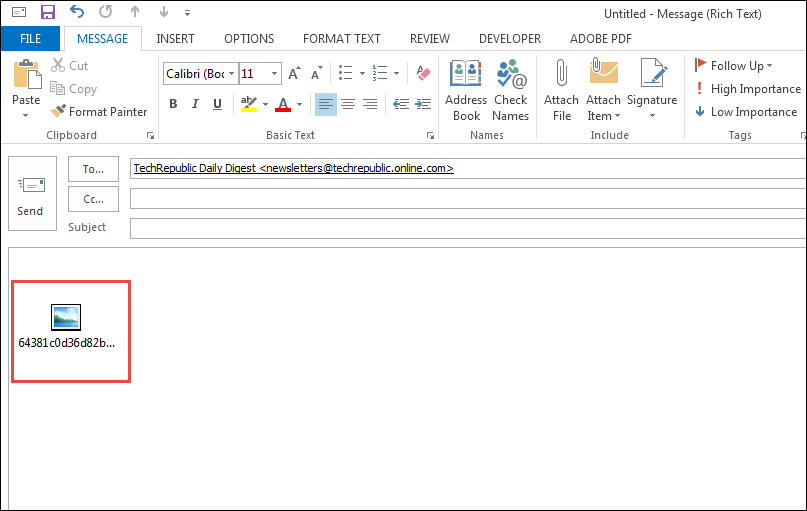
3.) HTML Format:- The HTML format is the default message format of Outlook. The messages sent in this format are received in exactly the same formatting. The message is received in the same form in which it was sent. Whenever a file is affixed in the mail, it is shown in the Attached section and not in the message body, as shown in the figure below: 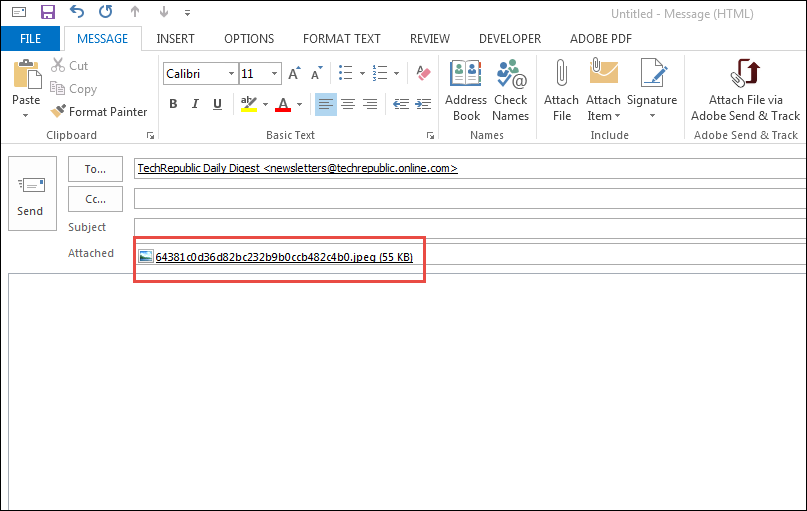
How to Affix Attachments in the Attached Tab?
In case, you want to see the affixed attachments in the Attached section, you can do so by changing the formatting of the emails.
1.) For All the Messages:- If you want to affix the files in the Attached section for all the mails you send, follow th below-mentioned steps to do so:
- Click on File option.
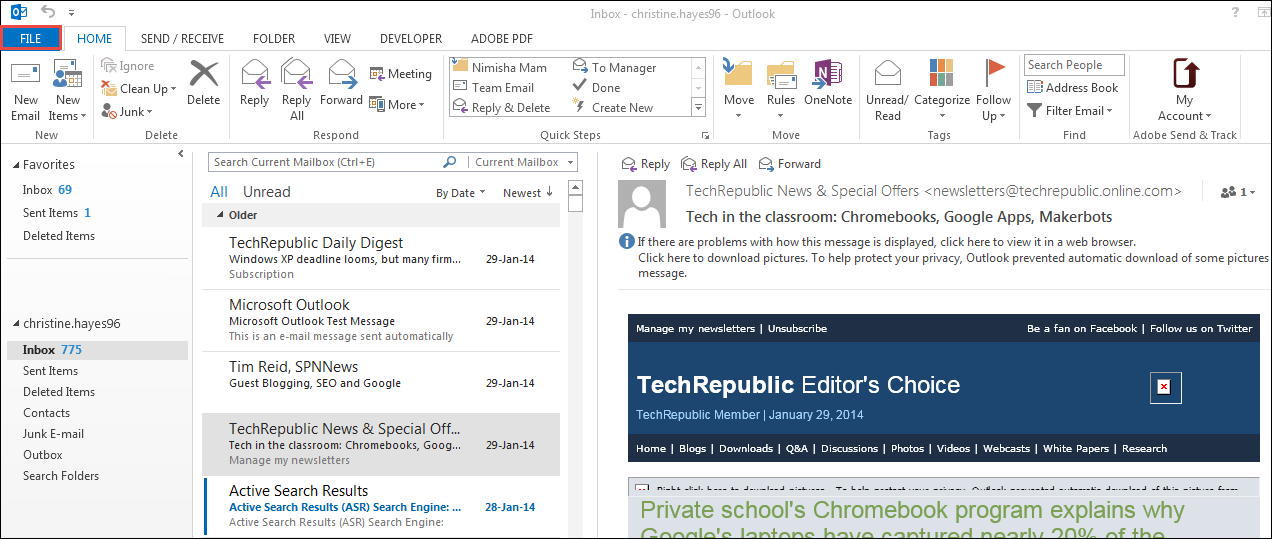
- From the drop-down menu, select Options.
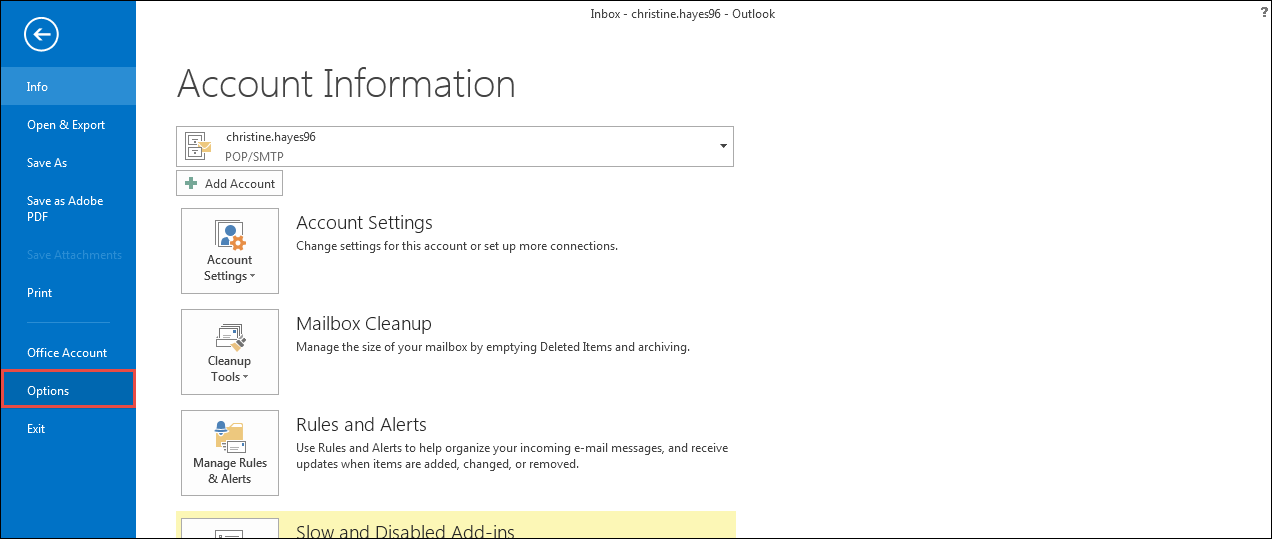
- Select the Mail option.
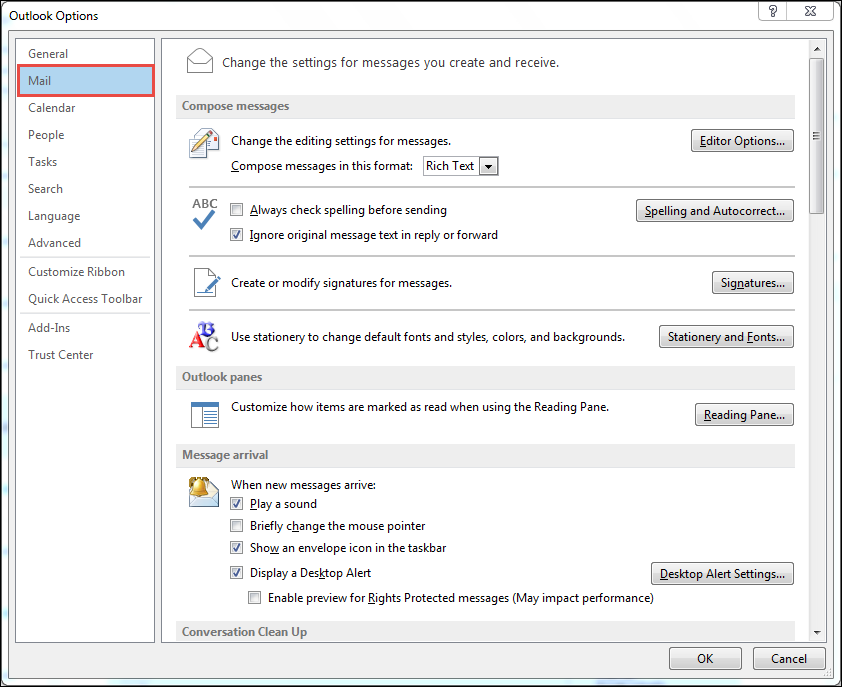
- In the Compose messages in this format section, select the format as HTML and click on OK.
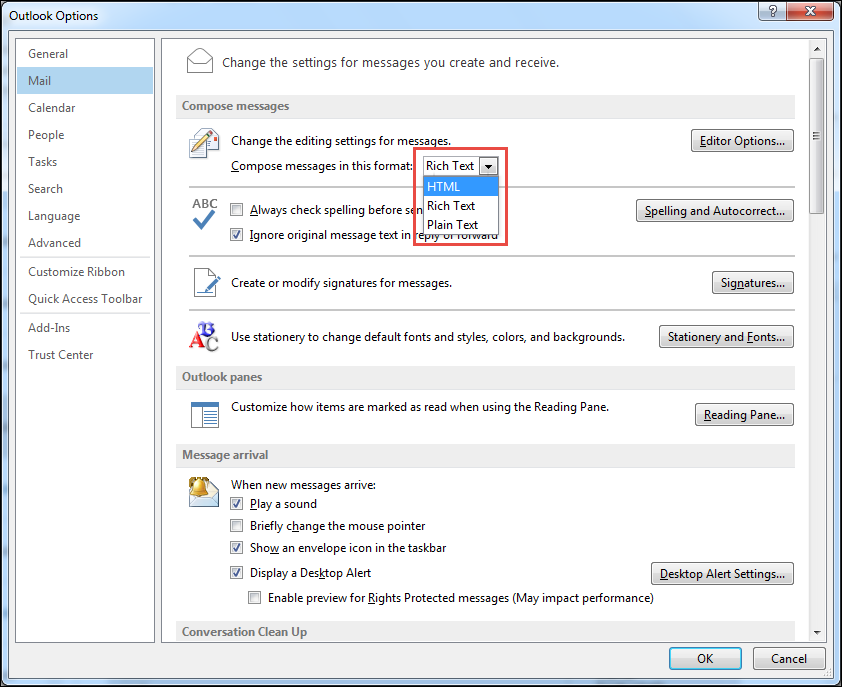
Related Articles
Setting your email signature on the web version of outlook
click the settings icon (the gear) on the top right of the screen. Click the "Mail" option on the left and then the "Compose and reply" option. You can then begin to compose your signature(don't forget to name it). To set your Legacyinc.com ...Faxing Using Email FAQ
Thank you for using our fax via email solution. This has been set up with your email account and is ready for you to use. Please see the following guide for assistance using this as your easy fax solution. Sending a Fax - In your ...Outlook is saying offline
Office 365 Web Apps Guide for Chromebooks
*Using this environment keeps both your data and patient data protected and is suggested for Chromebook use of any Microsoft Office product issued by Legacy Healthcare Services* Getting started with Office Web Apps: Go to www.office.com and click ...How to use Ring Central
Using Ring Central Sending faxes using the Ring Central App – Click compose fax (paper icon) in the bottom toolbar. Enter the recipient’s fax number in the To section. Most buildings will have one cover page but if you have multiples you can click ...